Cycle Counts
Enter the physical count of items from the Cycle Count Sheets to update the On Hand Quantity for items. This method requires a count of all items in the Cycle Count Update grid be entered at one time. Selecting Post will update items to the value in the Count column.
| Access |
| Grant permission to User Profiles in Access User Profiles > select a User Profile > Security > Inventory > Inventory Counting > Cycle Counts |
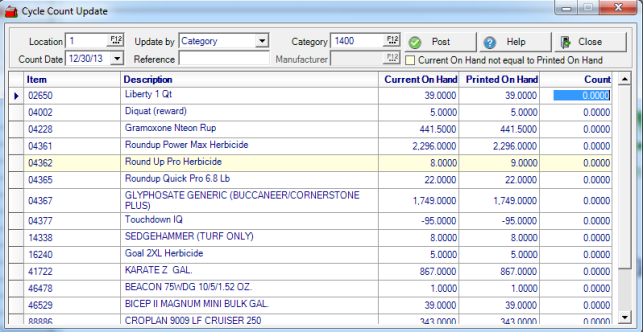
Enter the Location ID of the Cycle Count or select F12 to search.
Enter the Count Date, the date of the physical count using the available drop down calendar or enter using the mm/dd/yy date format.
Use Update by to select how the items on the Cycle Count Sheets were printed.
- Category
- Manufacturer
Enter a Reference in this 18 character alpha-numeric field.
Category is active if Category is selected in the Update by field. Select the category as it appears on the Cycle Count Sheet.
Manufacturer is active if Manufacturer is selected in the Update by field. Select the Manufacturer as it appears on the Cycle Count Sheet.
Current On Hand not equal to Printed On Hand is an informational field. Items highlighted in yellow on the item grid indicate the current On Hand Quantity does not match the printed quantity on the Cycle Count Sheet indicating that transactions have been entered since the Cycle Count Sheet was printed.
Item indicates the Item ID and Description the description of the Item.
Current On Hand provides the Current On Hand Quantity of the item.
Printed On Hand displays the Item quantity as it printed on the Cycle Count Sheet.
Click into the Count field and enter the physical count of the item.
Select Post to update the current On Hand Quantity of an item to the Quantity indicated in the Count field.
![]() All items will update to the quantity indicated in the Count column. Verify all items have been updated with current Counts prior to selecting Post to prevent item quantities updating to zero.
All items will update to the quantity indicated in the Count column. Verify all items have been updated with current Counts prior to selecting Post to prevent item quantities updating to zero.
Close the Cycle Count Update window without changing item quantities.